General
Code folding
Using the gutter icons (to the left of your open file), the menu () or context menu (right-click), or the shortcuts (see the menu or the keymap), you can fold and unfold regions of text.
You can for example fold sections, subsections, greek letters, etc. Note you can easily fold or collapse until a certain level using the menu or shortcuts.
Which elements are folded by default can be configured in . You can also use magic comments, to define custom folding regions, or modify the default sectioning folding regions, see Magic Comments. Folding a $ \left( ... \right) $ expression will result in $ ( ... ) $ shown, you can disable this in code folding settings. The braces themselves can also fold, so for example \left{ will fold to {.
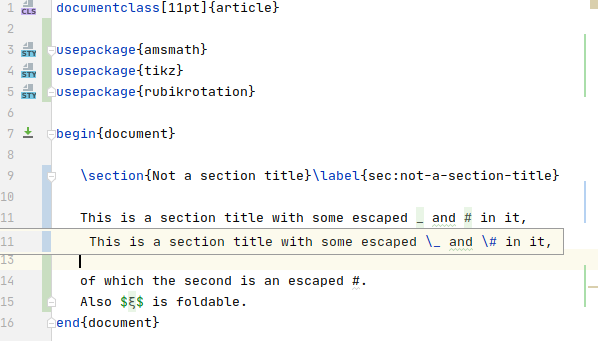
For more information, see https://www.jetbrains.com/help/idea/code-folding-settings.html.
Unicode math preview
TeXiFy can show a unicode preview of some math characters like greek letters. You can trigger this with your cursor on a math command and clicking or using Ctrl + NumPad -. Clicking on it will expand it again. TeXiFy shows these previews automatically when a project is opened.
Line markers
When enabled, horizontal line markers will be shown above sectioning commands.
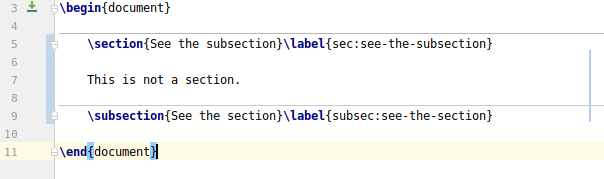
Breadcrumbs
By default, TeXiFy will show breadcrumbs at the bottom of the editor, indicating in which environments your cursor is. See Breadcrumbs | IntelliJ IDEA Documentation
Gutter icons
Color preview
Since b0.6.10
A color preview will be shown in the gutter when using an xcolor command like \color or \textcolor, and when defining a color with xcolor. This also supports the xcolor syntax to mix colors, like red!50!yellow. When you use the color picker on a color definition, choosing a different color will update the color definition in the document.
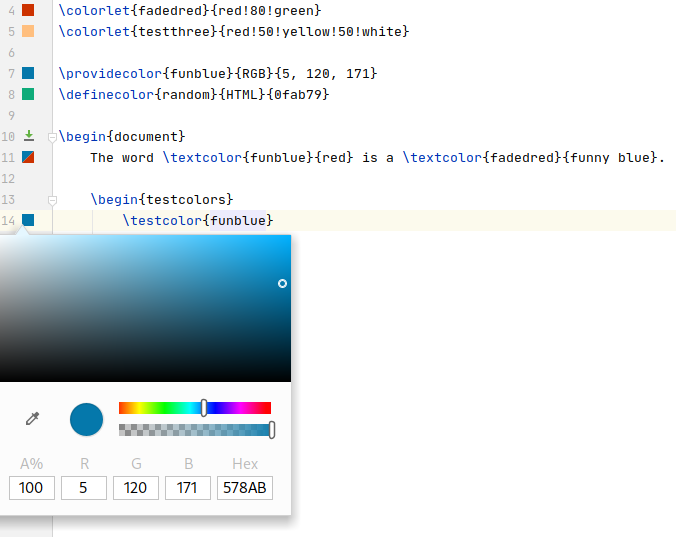
Navigate to referenced file
If you include a file, for example like \input{beta.tex}, there will be a gutter icon in front of the line which you can click to navigate to the included file (Ctrl + B). See Code navigation/File inclusion navigation.
Run file
Next to any \begin{document}, there will be a gutter icon which you can press to compile the file (Ctrl + Shift + F10).