Editor
On this page, we only highlight the settings that are specific to LaTeX and BibTeX. For all available settings, see https://www.jetbrains.com/help/idea/settings-editor.html.
General
See General.
Color scheme
You can customize syntax highlighting in .
Here you can edit the syntax highlighting colours of both LaTeX and BibTeX, for example for commands, math and references. Various default color schemes are available.
See https://www.jetbrains.com/help/idea/configuring-colors-and-fonts.html
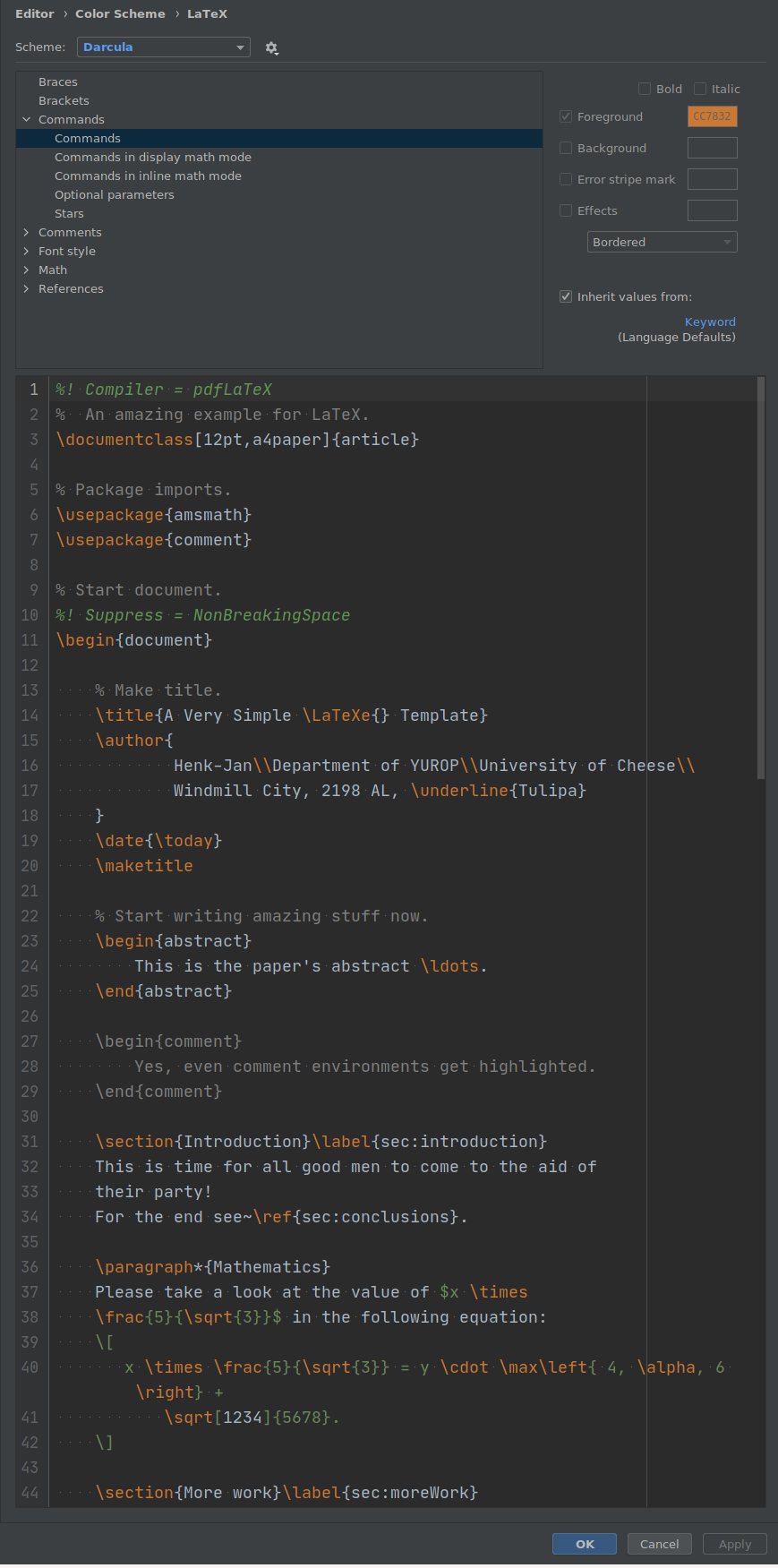
File templates
Right-click in Project tool window, then .

Language injections
Since b0.6.10
When your cursor is in a verbatim-like environment, by using Alt + Enter you can use the intention "Permanently inject language in environment" to insert a magic comment %! language = languageid before the environment, where languageid corresponds to the language you chose in the intention pop-up. In principle, any language in IntelliJ is available, including those provided by plugins (including TeXiFy).
When you use the lstlisting environment with the language option, or you use the \newminted command to define an environment, if the value is a language id known by IntelliJ then the language will automatically be injected. It can still be overridden using a magic comment. For more information about this option, see the listings documentation at http://mirrors.ctan.org/macros/latex/contrib/listings/listings.pdf The same goes for commands for which the language is known, for example for \directlua TeXiFy will automatically inject Lua (if you have the plugin installed).
When you want to edit the code in the listing, it is recommended to use Alt + Enter to open it in a separate window, and edit there.
For more information, see https://www.jetbrains.com/help/idea/using-language-injections.html
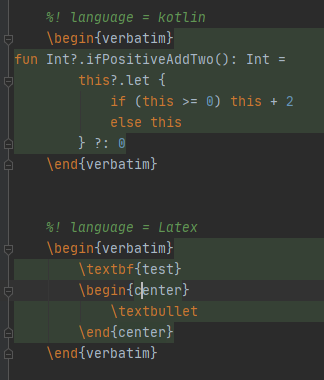
TODO comments
TODO comments are special comments that have highlighting, appear in the errors/warnings overview, and have their own TODO tool window with a project-wide overview of all todo comments. See https://www.jetbrains.com/help/idea/using-todo.html.