Code navigation
Structure view
or Alt + 7
The structure view shows all includes, sectioning commands (including proper nesting when chapter, section, subsection etc. are used), command definitions, labels and bibliography items (in .bib files). You can show/hide any of these types in the Structure View at the top. When you click on an item, it will autoscroll to source by default. You can also autoscroll from source, configurable in the Structure View window. You can also sort alphabetically.
Note that to use \chapter in your document you need to use \documentclass{book}, so they will only appear in the structure view if you do have the book documentclass.
When using \newcommand or variants, we recommend to use braces like \newcommand{\mycommand}{42} so it will appear correctly in the structure view.
For more information about the structure view, see https://www.jetbrains.com/help/idea/structure-tool-window-file-structure-popup.html
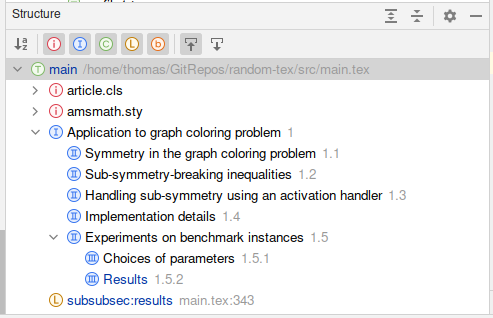
Clickable links
Web links in \url and \href commands are clickable using Ctrl + Click.
Go to declaration for labels, citations and commands
By pressing Ctrl + B on a reference to a label, or a citation of a bibtex entry, your cursor will go to the declaration of the reference or citation. In general, you can go back to your previous cursor location with Ctrl + Alt + <-
This also works with usages of commands defined with \newcommand definitions (in your fileset, not in LaTeX packages), but only if your command definition includes braces, like \newcommand{\mycommand}{definition}. It also works for user defined environments that accept a label as parameter, for example using \lstnewenvironment. Glossary entries and acronyms from the glossaries and acronym packages are also supported.
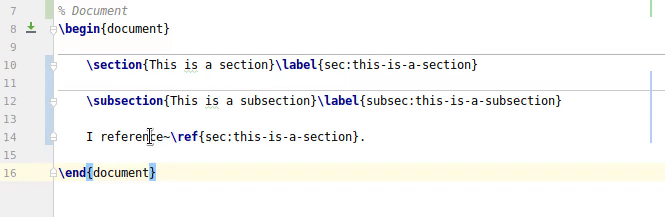
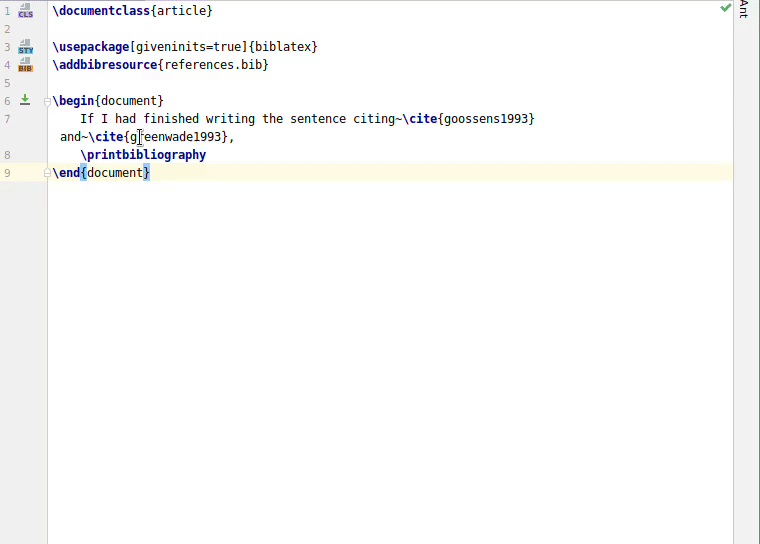
Note that your cursor has to be placed somewhere in the parameter of the referencing command, not on the command itself. For example in the case of \re|f{mylabel} where | denotes the cursor, then it will not work, but for \ref{my|label} it will.
Peek definition
For the elements for which Go To Declaration is implemented, you also have a Peek Definition, by default Ctrl + Shift + I. For more information, see https://www.jetbrains.com/help/idea/viewing-reference-information.html#
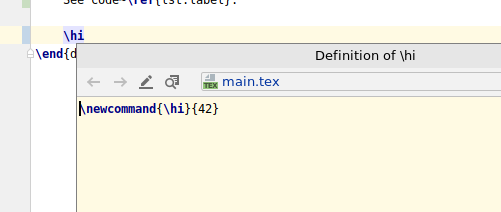
Using the xr package
TeXiFy also supports the xr package with respect to label reference resolving and autocompletion. This also includes related features like 'find usages', as in the screenshot below. As you can see, using a prefix also works as expected.
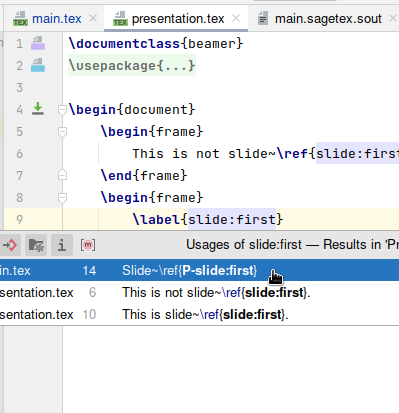
An example of using the xr package is as follows. Note that you need to compile presentation.tex before main.tex, and that you can do so by specifying the run configuration for presentation.tex in the 'Before launch' section in the run configuration for main.tex.
main.tex:
presentation.tex
Find usages
Since b0.6.9
In general, if Go to declaration on something works, then Find Usages will probably work as well. This holds for at least command definitions, labels and bibtex citations.
Find usages for commands
As a complement for Go to declaration, you can easily find usages of LaTeX commands you defined in your document, for example using \newcommand or \DeclareMathOperator, using Ctrl + B. Note that this is the same shortcut as for Go to declaration.

Find usages for labels
The same functionality exists for labels, where \label{mylabel} is a definition and commands like \ref{mylabel} are usages.
Note that your cursor needs to be on the label itself, not on the commands, so \label{sec:my-<cursor>section} works but \lab<cursor>el{sec:my-section} does not.
Also see Refactoring.
File inclusion navigation
Next to commands that include other files, there is a gutter icon. You can click on it to bring you to the file, or you can use Ctrl + B when your cursor is on the filename. This includes commands like \documentclass, \usepackage and \includegraphics and many more.
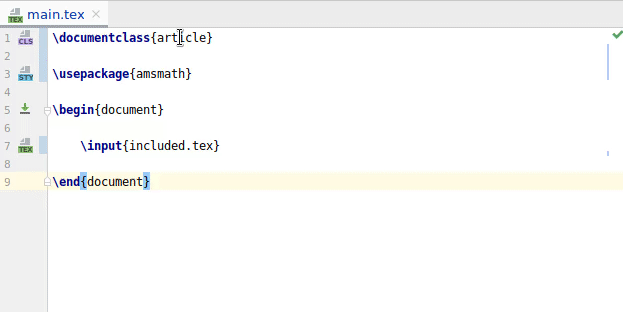
File reference resolving also uses kpsewhich, so you can for example include a LaTeX file located in ~/texmf/tex/latex/ and TeXiFy recognises it.
Import package
Since b0.6.9
TeXiFy supports the import package with which you can include other LaTeX files. Its main feature is the ability to set import path prefixes when you included a file. For example, if you have main.tex which contains \subimport{chapters/}{chapter-one.tex}, and two files chapters/chapter-one.tex and chapters/included.tex, then in chapter-one.tex you can do \input{included.tex} and it will resolve correctly. Without the import package, you would need to write \input{chapters/included.tex} for the include to work.
The package also has the \import command for absolute instead of relative paths. For more information, see http://mirrors.ctan.org/macros/latex/contrib/import/import.pdf
Referencing files in bibtex
When you have a file or bibsource field, the content can include a path (absolute or relative) to a local pdf file from which the bibtex entry was created. Then when you press Ctrl + B when your cursor is on the file path, the file will be opened. Autocompletion is also available (for any file type).
An example:
On Linux, the Mendeley format is also supported, which is of the form file = {:home/user/.local/share/data/Mendeley Ltd./Mendeley Desktop/Downloaded/filename.pdf:pdf;:home/user/.local/share/data/Mendeley Ltd./Mendeley Desktop/Downloaded/filename2.pdf:pdf}
TODO view
Since b0.9.9
The TODO view by default shows all todo comments and \todo{} and \missingfigure{} commands. Highlighting of the commands in the IDE by default is currently not enabled due to API limitations, but can be achieved by adding the following patterns to :
\todo\b, case sensitive istrue\missingfigure\b, case sensitive istrue
However, this adds the items to the tool window a second time. To avoid this, create a filter and include all patterns. Magic.